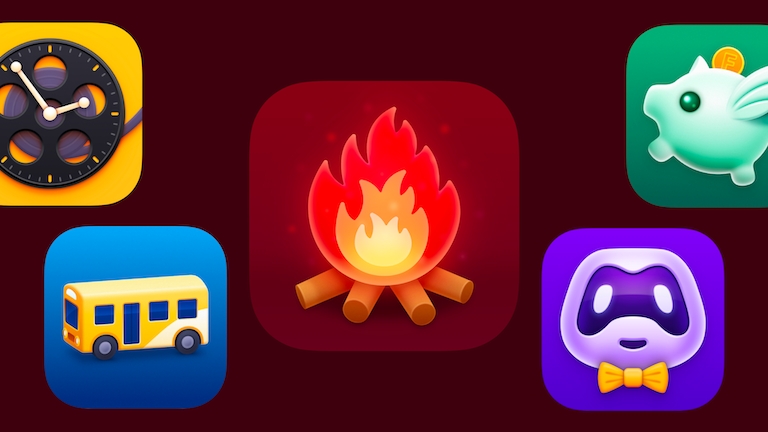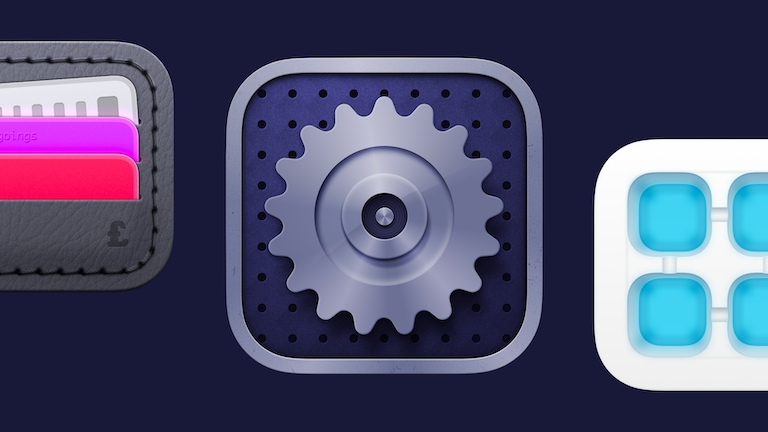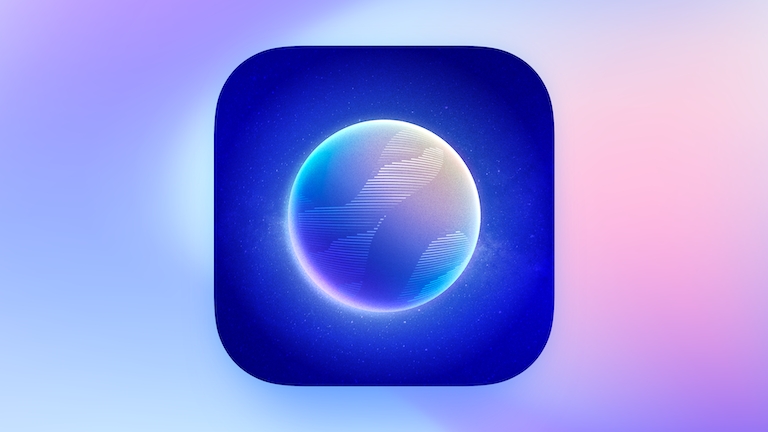Keeping it real: How Nikola Lazarevic creates photorealistic objects in Sketch
We discover the skills, tips and tricks it takes to make realistic digital objects in Sketch
We love seeing what you make with Sketch — you truly create some incredible work with our humble Mac app. And every now and then a project comes along that blows our collective minds. So when we saw what appeared to be a photograph of a Porsche 911 with the #MadeWithSketch hashtag, we had to know more.
We sat down with Nikola Lazarevic, a visual designer for web and print at Simplicity LLC, a small design and development agency from Niš in Serbia, to find out how he created that — and many other photorealistic images — in Sketch.
What’s your background in design? Have you always enjoyed recreating real items digitally?
I’m a self-taught designer with a Master’s degree in Computer Science. I started working as a designer back in 2008.
I’ve always had a weird passion for recreating real items in digital form. It all started with wristwatches that I admire in terms of aesthetics and function. These are watches I would love to own, but could never afford. From there I’ve expanded my work to vintage supercars, like Porsches, Alfa Romeos, Lamborghinis and Ferraris. I’ve also recreated timeless objects designed by Dieter Rams, Dietrich Lubs and Mario Bellini, just to name a few. I find it fun and it helps me to relax between tasks in my daily work!

Yes, every image on this page was created entirely within Sketch.
It’s fair to say that Sketch isn’t always the first app designers think of for recreating photo-realistic objects. Why do you enjoy working in Sketch for these projects?
Well, I guess using Sketch is a bit of an unusual choice! I used to use Photoshop, which is a more typical choice, but drawing with a Pen Tool is challenging and time-consuming — and Photoshop always felt too complicated and massive.
Five years ago I discovered Sketch and I’ve never looked back. Since then I’ve been using it daily for all kinds of work — from UI and poster design, to brochure design, photorealistic drawing and more.
In that time I’ve learned to use the vector tool in Sketch quite well. I love how easy it is to control and switch between different types of vector points. I like the option to apply multiple colors and shadow effects to a shape. Symbols are such a powerful feature and time-saver. And the infinite canvas is great. Quite often, when I draw a car I start directly on the Canvas without an actual Artboard, because for me the Canvas is kind of an Artboard too — just without actual dimensions. I also love the ability to export finished work in different sizes with just a few clicks.

Nikola’s Sketch file shows how he builds each image from vector layers.
The bottom line is — in Sketch everything feels so easy and natural. It’s not packed with unnecessary features, it’s very fast, and because everything is vector based, it’s all infinitely scalable. So I don’t have to worry about possible resolution issues.
So I decided to give it a go and try Sketch for photorealistic illustrations of real objects. And as you can see, it can be done — it’s really fun and I’m enjoying it very much.
The bottom line is — in Sketch everything feels so easy and natural. It’s not packed with unnecessary features, it’s very fast, and because everything is vector based, it’s all infinitely scalable. So I don’t have to worry about possible resolution issues.
Doing this type of work in Sketch also helps you sharpen your skills and learn more about the software itself, its functions, and its possibilities.
What tricks have you learned over the years when it comes to making things look ‘real’ in Sketch?
I think the most important thing is the proper use of light and textures. You won’t believe what can be achieved using Gradients, Shadows, Inner Shadows, and Gaussian Blur — they all help make an object look real.
Lighting and shadows add depth and make illustrations pop and feel more realistic. It’s also quite important to choose a single-point light source — it makes it easier to understand where to put highlights and shadows.

I use gradients to establish lighting — lighter colors in the gradient show where the light is coming from. Then I create flat shapes for highlights and shadows based on the light’s direction. In the end, I use Gaussian blur to soften them and achieve a more realistic look. The bigger the gap between the brightest highlight and darkest shadow, the more 3D and realistic your object looks. But if you overdo it, details will get lost.
Also, you can use Pattern Fill on its own — or combine it with Motion Blur — to create textures like plastic, brushed metal, and more, which adds a nice realistic touch to illustration.
How long does a design typically take you?
When I started I was really slow. I needed a couple of days to finish a car or a watch. Over time I’ve become much faster. With every illustration, I’ve learned more about Sketch’s functions and features, which has helped me speed up.
How long a project takes me depends on the complexity of the object, but nowadays I can finish a watch under four hours, or a car in 15-16 hours. Practice is everything. The more time you spend learning about the software you use the more efficient you become.

As you can see, the level of detail that Nikola can create in Sketch is impressive — and makes each piece even more realistic.
What’s your design process for a project like this?
I always start with real-life photography on the Canvas, since I draw objects that already exist.
The design process is quite simple: I choose an object that I want to draw — a car, watch, radio, or any other object — and I try to find as many photos of it from different angles so I can carefully replicate all of the important details. The devil is in these details — they make all the difference, and make your illustration stand out from the crowd.
I also like to learn the historical background about an object I draw. Somehow it helps me get into the mood.
How does Sketch help you when it comes to creating these designs? Which tools do you use the most?
It all starts with the Vector tool that I use to outline all the elements.
Then I style every element using solid colors, different types of gradients, inner shadows, and shadows.
I quite often use the Rotate Copies function, which is a real time-saver — imagine manually rotating 300 lines around a circle! — as well as Boolean operations to create complex shapes. And I use Symbols a lot. It’s a powerful Sketch feature and yet another time-saver, since I often have reusable elements in my illustrations.

What tips and advice do you have for other designers looking to start creating more realistic work in Sketch?
Start with simple objects. Then with every new illustration you create, move towards more and more complex objects. It’s also important to pay attention to the small details, because they make the biggest difference. Spending time on these will make your illustration more impressive and realistic.
You also must arm yourself with patience. Designing realistic objects is not an easy task, but the end result will be well worth it. And finally, no matter how frustrating this type of work can be sometimes — don’t forget to smile. 😊
We love sharing your design projects and telling your stories. If you’ve recently had a project that you’ve #MadeWithSketch, let us know on our social channels so we can share it with the rest of our community.