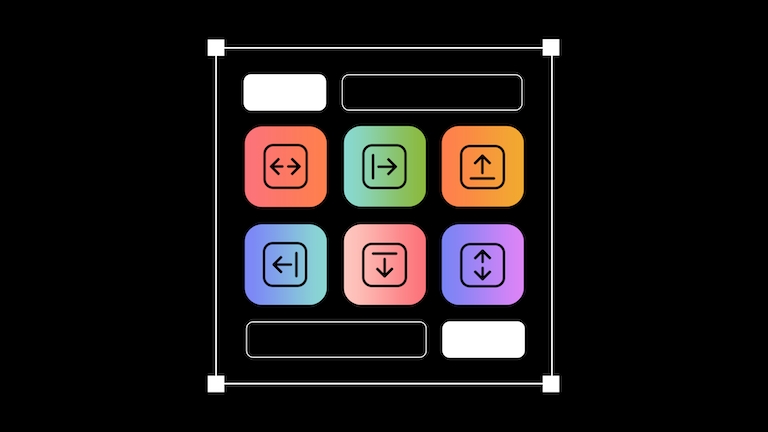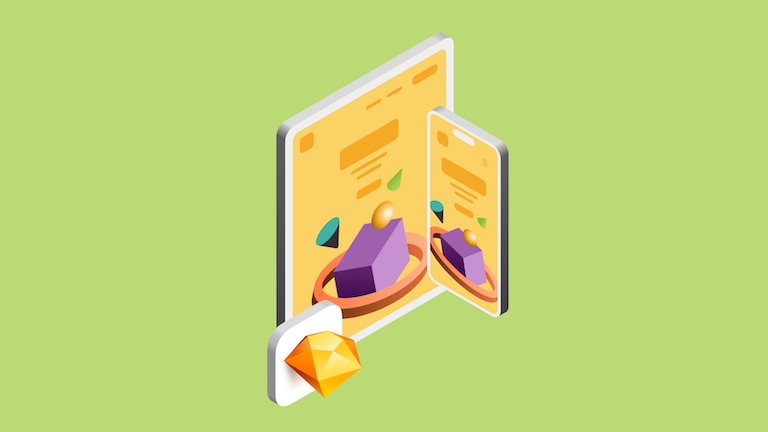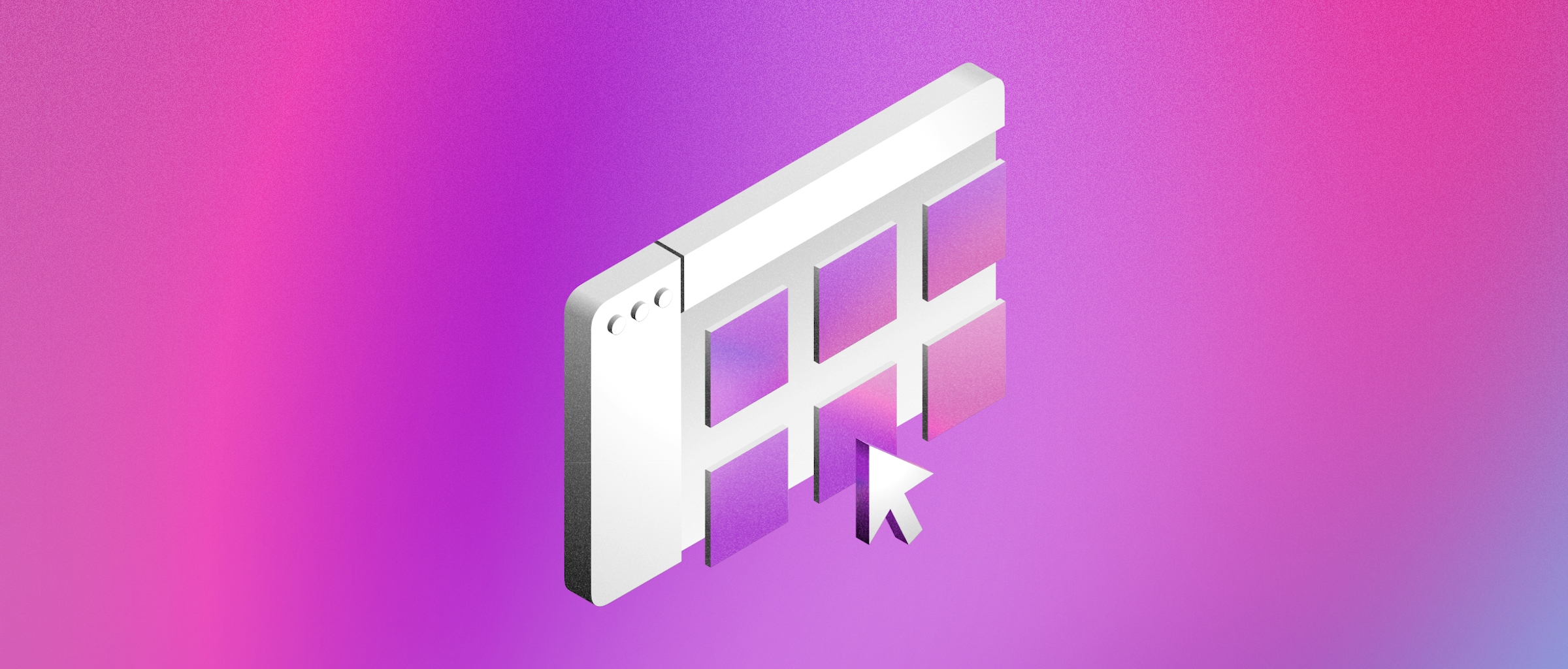
Improving your workflow with updates to the Workspace window
Discover how Sketch’s new Workspace window helps you organize your work and find documents faster
With a Workspace, your designers, developers, managers and more have all the tools they need to collaborate, wherever they are. We’re always working hard to make your Workspace even better, and today we want to tell you about a few features that make it an even more powerful home for all your team’s work.
With the last few releases, we’ve made big changes to the Mac app’s Documents window, including new ways to find, manage, edit and share documents. And to reflect all these changes, the Documents window is now the Workspace window. Let’s dive in and find out more.
Navigate easily through your Workspace
Stay focused with the Workspace selector
If you are part of multiple teams and Workspaces it’s easy to get your wires crossed. So you can now switch between Workspaces using the Workspace selector. You’ll find this in both the Mac app and the web app. It makes it easier to focus on what’s important to you right now — and seamlessly find your way around your Projects.
Find files faster with Recent Documents
You’ll also see improvements in the Recent Documents view, which gives you more context and quicker access to your relevant documents. This view shows recently opened documents across your Workspace, as well as local documents. You’ll also find other useful information here — including Project labels and the document’s owner. Plus, you can rename documents in this view, drag them into Projects, and more.

See more files at once with the List view
The List view offers a detailed list of your documents that gives you more information at a glance. By shifting the emphasis from image previews to document details, you can see more documents in one place, and quickly find what you need. This is great for teams with lots of documents, or for when you just want to check out the details and status of a document.
Get more context for your Workspace documents
See document permissions with access icons
To give you a quick indication of the access status of your documents, you’ll now find icons on your documents in the Workspace window. At a glance, you’ll be able to tell whether your document is locked or shared — and see its different permissions:
- Anyone with the document’s link can access:
- Only certain Guests can access:
- Only you can access:

Get more information with Project labels
When you’re browsing Recent and All Documents, sometimes it’s useful to know where a document came from. That’s why you’ll now see Project labels underneath the document cards — which is great when you want to keep your Workspace window tidy. Now, it’s easy to spot documents that aren’t yet in a Project — and quickly drag and drop them where they need to go.

Sketch also now shows an orange Local label underneath local documents, so you can easily tell them apart from Workspace documents.
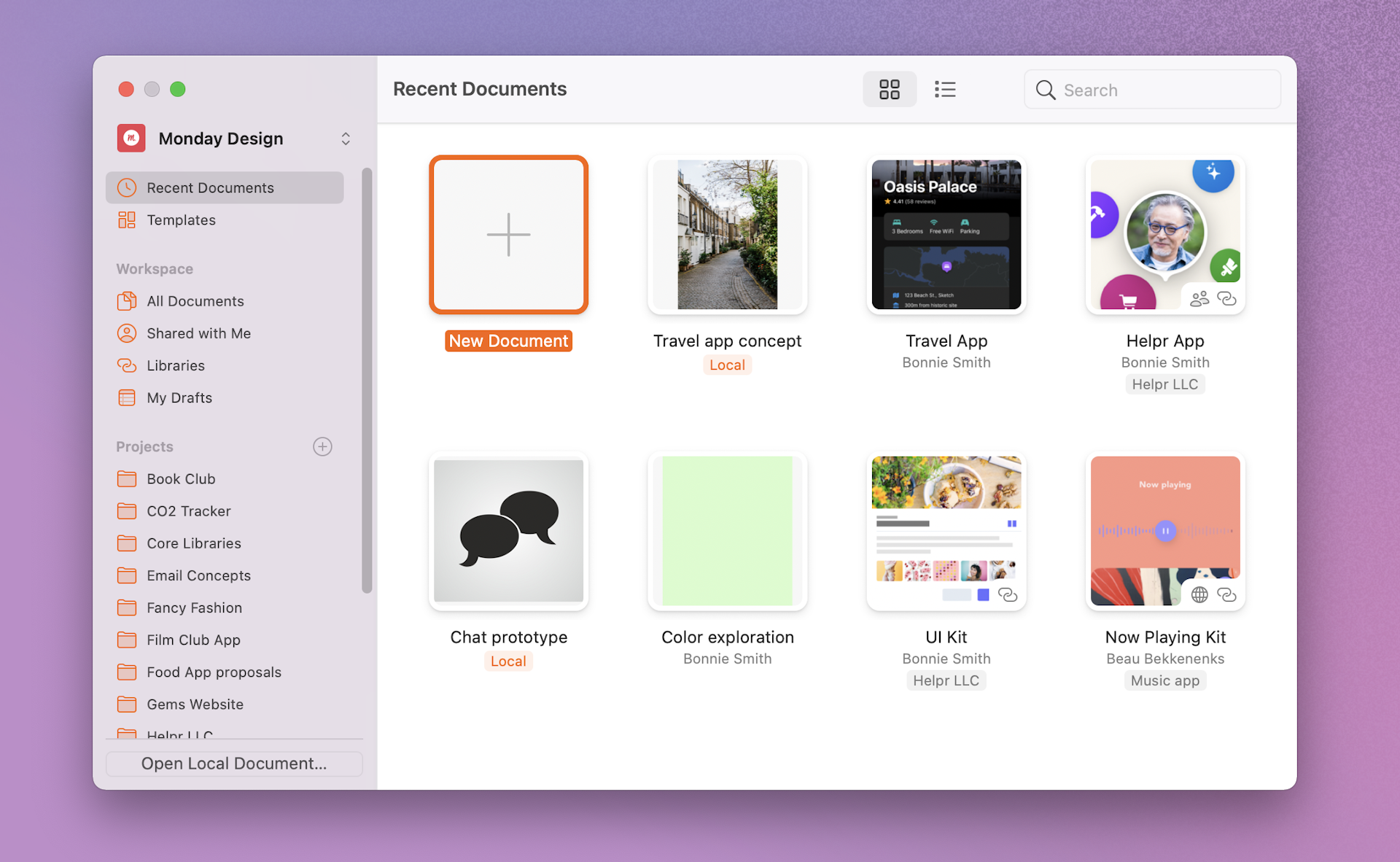
More control over Workspace documents from the web app
Rounding off our improvements, it’s now quicker and easier than ever to move documents between Workspaces that you’re a member of in the web app. By hovering over the document’s thumbnail and clicking the more options icon , you can choose to move a document to a different Project, or even another Workspace that you have access to.
All you need is Sketch
When you and your team share a Workspace, everyone gets instant access to every document, Project and Library. Everyone can view and discuss designs and prototypes right in their web browser. And Editors can easily open files in the Mac app to move work forward.
There is no syncing, uploads or third-party apps to worry about — all you need is Sketch. Simply sign in and get instant access to everything you need.
We’re constantly working hard to make Sketch the ultimate platform for the entire design process. We always appreciate your feedback, so if you run into any issues or have any questions, please get in touch. And be sure to stay tuned for more Sketch updates coming your way soon!