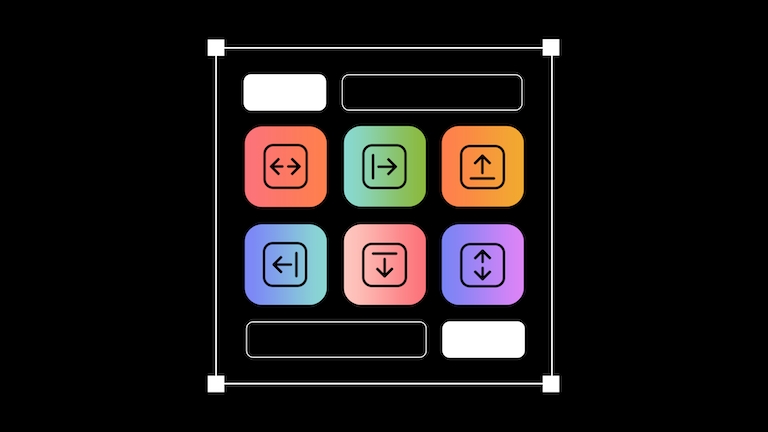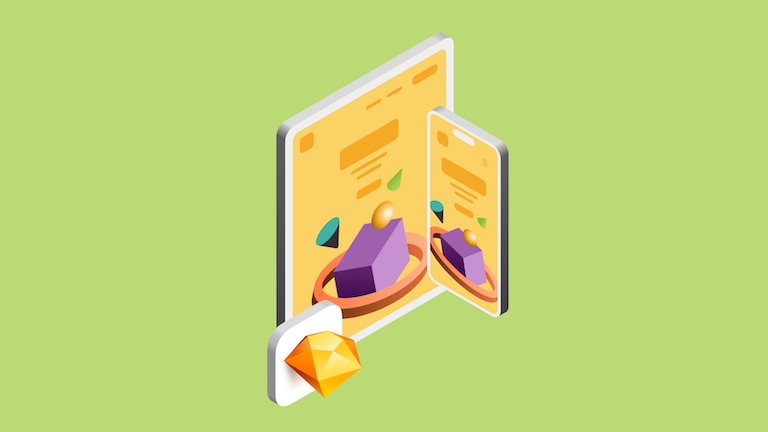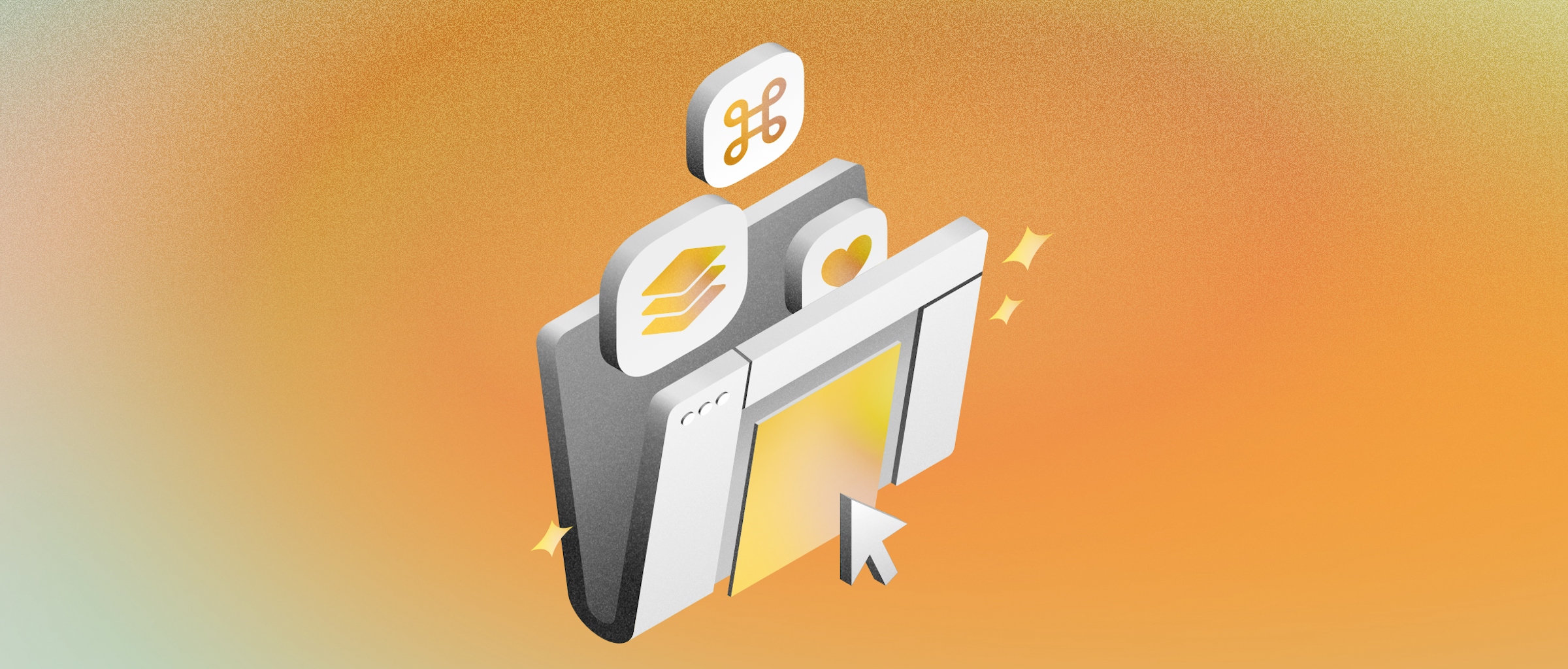
New in Sketch: Speed up your workflow with new layer navigation and selection improvements
Streamline your work with improvements to layer navigation, selection and shortcuts in the Mac app
With our last few updates, we’ve introduced a set of improvements that will save you time on small but frequent actions when designing in Sketch — like stepping into multiple groups at the same time or detaching Symbols all at once. We’ve also added a bunch of new keyboard shortcuts and made it easy to find shortcuts as you navigate our menu items.
On their own, these changes are small. But together, they’ll help you speed up your workflow and make Sketch feel faster than ever.
Improved selection options
Select locked and hidden layers
While locking and hiding layers is a great way to avoid selecting layers accidentally, sometimes you might need to add all of them to your selection. With the shortcut ⌥⌘A, you can now add locked and hidden layers to your selection. And when you press ⌘A with a locked layer selected, we’ll no longer deselect it.
Quickly clear your selection
We’ve also made deselecting layers within groups super fast. Rather than tapping the Esc key over and over again, you can now press ⌘Esc to immediately deselect all. And when you delete a layer, we’ll automatically select the next layer instead of deselecting everything, so it’s easy to stay within the group or delete layers that were adjacent to the previous one.
Tab into Artboards
You’ve always been able to use ⇥ and ⇧⇥ to select the next or previous layer in the Layer List. But now, when you have nothing selected,⇥ will immediately select the last Artboard you had selected. This way, you can instantly start keyboard navigation rather than having to click on an object first.
Last but not least, you can now click to select an element inside the Artboard you’re already selecting without having to deselect the Artboard first.
Fewer clicks, faster group navigation
Clicking into groups is now faster than ever. As you know, you’ve always been able to dive deeper into groups by double-clicking. Now, double-click the first group on the Canvas and then quickly follow up with single clicks to dive deeper.
And if you need to add another group to your existing selection, just hold the ⇧ key.
Better keyboard navigation through groups
Along with our recent improvements to groups navigation, working with multiple groups at the same time is also much easier. When you select multiple groups, you can hit the ⏎ key to simultaneously dive into all of your selected groups and select the first layer in each one of them.
Use ⇥ and ⇧⇥ to navigate groups at the same time and make changes to multiple layers at once — all from your keyboard. And, as always, you can use the Esc key to go up a level as well as the ⏎ key to go down a level.
Improving math operations
If you’re already using math operations in your workflow, you’ll love our newest addition! Now, whenever you type a new position or dimension in the Inspector, you can use the operators w, h, x, and y as stand-ins for the width, height, X, and Y of the elements you’ve selected. For example, you can set a rectangle’s height to w to quickly make it a square. This means you can transform shapes or create more complex layouts in seconds.
This also works with mixed selections so you can do math on each item’s respective values. Here, we’ve duplicated these elements and then used math operations to space them equally.
New shortcuts (and more!)
To round it all off, we’ve also added a bunch of shortcuts that we hope you find handy. You can now lock and unlock the proportions of a layer with the shortcut ⌥⌘L — resizing has never been faster!
We’ve also added shortcuts to quickly pull up the grid settings (⌃⌘G) and layout settings (⌃⌘L)
We love our shortcuts, but we know they can sometimes be tricky to remember — or even find. That’s why we’ve added them to our menu items, making it easy to discover new shortcuts or revisit those you don’t remember.
We hope you find these updates useful and we’re sure some of them will become staples in your workflow. These updates are all available in Sketch 80, so make sure to update if you haven’t already!