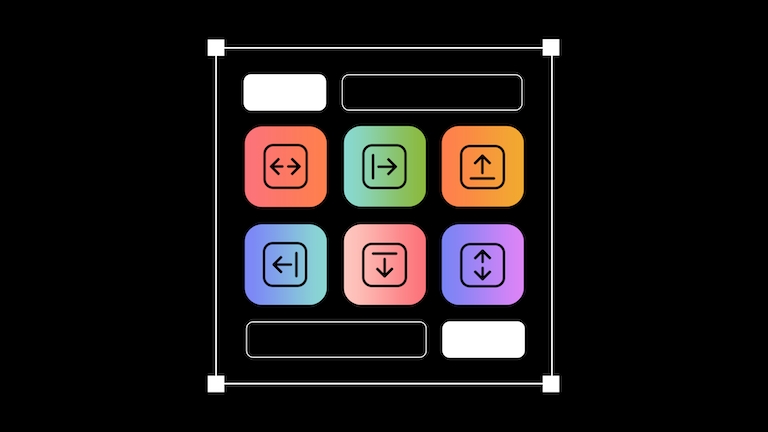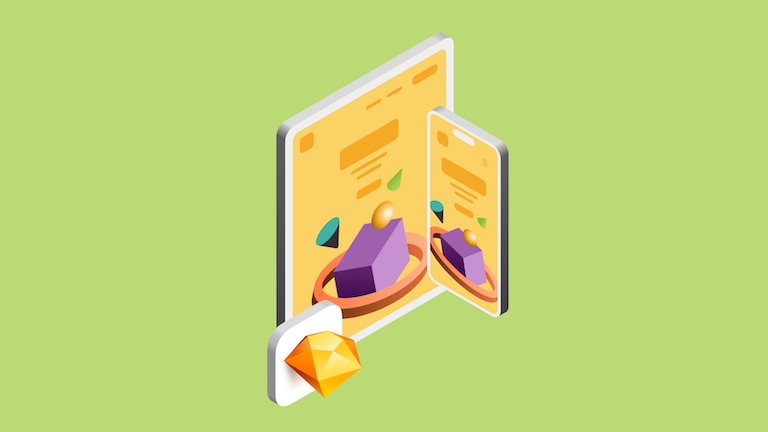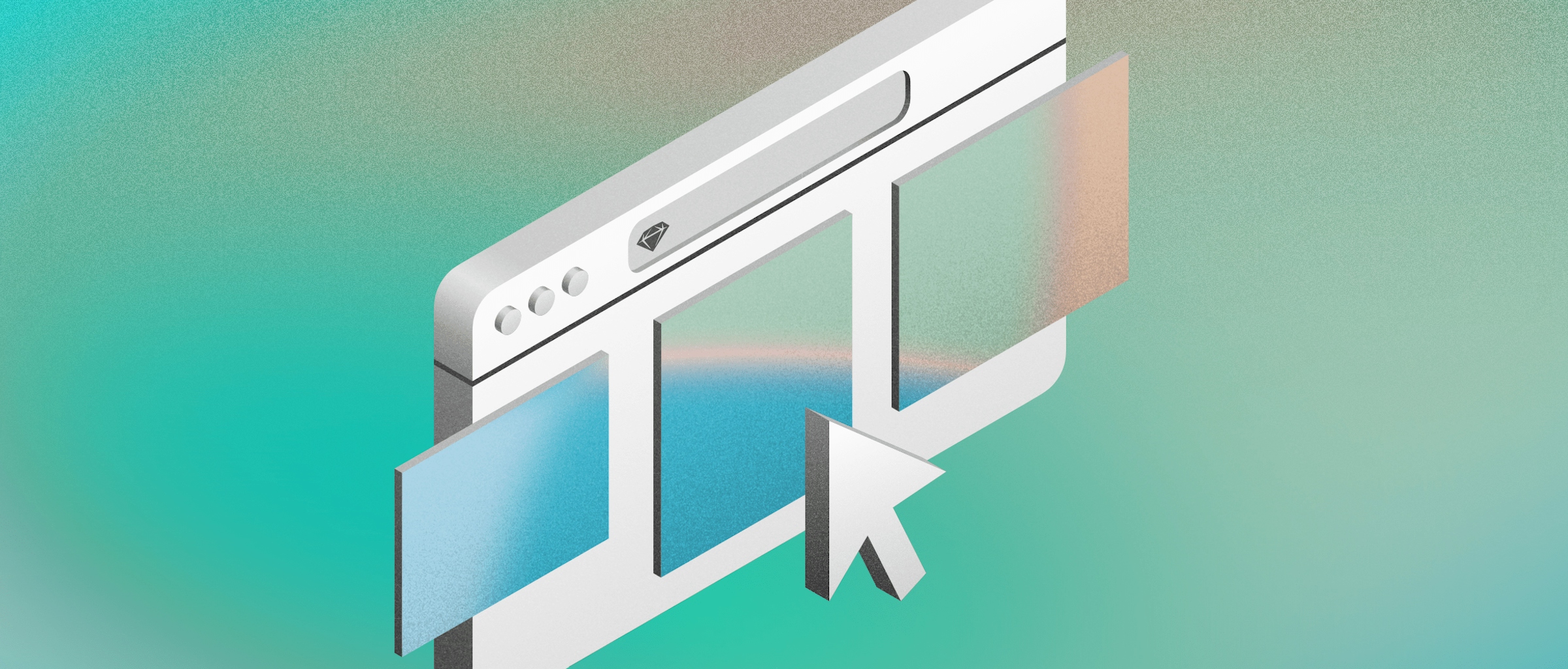
Introducing Canvas view in the web app
With the Canvas view, your Workspace Guests and Viewers can get a window into your entire Canvas, exactly as you see it in the Mac app
Today, we’re excited to introduce a new way of viewing Sketch documents in your browser. Canvas view is available now on the web app, which allows you to preview your entire Canvas exactly as you see it on the Mac app. Instead of previewing individual Artboards, you can now pan and zoom to your heart’s content and interact with the entire flow — including elements outside of Artboards, such as notes.
We think this is a much better way to explore your Sketch documents in the browser. With Canvas view in the web app, you can now preview even the most complex documents dynamically, zoom in to any level you like, and still see everything in full fidelity.
What to expect with Canvas view
While viewing individual Artboards in the web app is helpful when you want to share your work with stakeholders, it’s also a little limited. We wanted to give you more options for exploring a design. Now, with Canvas view, previewing a document is like peeking inside the Mac app.
Canvas view especially shines when you lay out Artboards to show user flows or you add big diagrams to a page. Since your collaborators can see your entire Canvas, you can use the space however you like. For example, you can add text boxes with notes and comments or arrange your Artboards and elements how you want them to be previewed. So it’s easier for developers and other stakeholders to understand your vision and overall design flow.
How to access Canvas view in the web app
When you open a Sketch document in your browser, you can now click the Canvas View button, which you’ll find on each page of the document overview. This view is optional, so you can continue to use the grid view if you prefer. If you want to take a closer look at an individual Artboard, or inspect it for handoff, you can still do so by double-clicking it on the Canvas. You can learn more about Canvas view in our documentation.
By clicking on Canvas view, you’ll be able to preview the content as it appears in the Mac app. You’ll also find a Pages sidebar on the left side, where you can see all the Pages in your document and switch between them with ease.
In the Pages sidebar, you can view all the Pages in your document at a glance and navigate between them with one click.
Canvas view is another big step in our journey to improve our tech stack on the web. What started with a render farm for rendering image previews now supports powerful handoff tools, real-time collaboration and more. And Canvas view also marks the next step towards parity between the Mac app and the web app.
But it’s especially exciting for what it will allow us to build at Sketch, from supercharging comments to better prototyping features and more. Stay tuned for future developments!