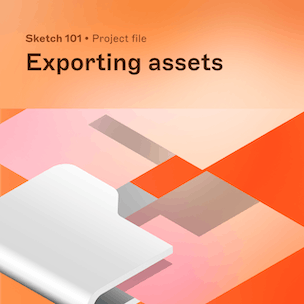2.10 Exporting in the Mac app
Once you’re happy with your design, it’s time to export. Learn how to make elements exportable, which file formats you can choose from, and how to export everything in the sizes you want.
Some UI in this video is outdated — no worries, this doesn’t affect how things work. We’ll share an updated version soon!
Key learnings
Make sure items are exportable! Select an Artboard, head over to the bottom of the Inspector and click the plus sign next to Make Exportable.
From the Size dropdown, you can change your export resolution to be lower or higher.
You can export in raster formats (PNG, JPG, TIFF and Webp) or vector formats (PDF, EPS, SVGs).
Click on the ‘File successfully exported’ message at the bottom of the Canvas to jump straight to the folder with the assets.
Lesson files
-
How do you duplicate a document?
To duplicate a document to your Workspace, click on
in the top bar and choose Duplicate to My Drafts. Have fun!
Mentor
Joseph Todaro
Joseph is our Head of Video at Sketch. He brings over a decade of product, design, and education experience. Before joining Sketch, he was a Senior Product Designer at InVision and was also responsible for the design education courses for InVision Studio and DSM.
While designing in-flight entertainment software at Fuse IFX, he migrated his team to Sketch – a tool that would go on to change the way he works. Eventually, he founded LearnSketch.com as a side project to share his knowledge and passion for the tool.
Joseph currently teaches UI and UX design at the Laguna College of Art and Design. He continues to share resources with the design community through projects like LearnSketch.com, Shapefest.com, LUTHOUSE.com and RandomUI.com.
Keep learning
Get early access to courses and receive the latest updates right in your inbox.